Import Drawings Dialog
Use this function to import the contents of .DGN files into active Project. This function will recognize intelligent OpenUtilities Substation objects and populate (push data) into the active Project Database.
Accessed from:
After selecting Import Drawings in Project Manager one of two selection dialogs will appear.
- Browse for Folder appears when the application is started without connecting to ProjectWise. Use the controls in this dialog to browse and select the folder containing the .DGN files to import.
- Select DGN
files from ProjectWise appears when application is started with a
connection to ProjectWise. Use the controls in this dialog to browse and select
specific .DGN files stored in ProjectWise. Selecting a folder in the left panel
populates the file list in the right panel. You can use
Ctrl and
Shift keys to select desired import files.
Selecting
Cancel will open above Browse for Folder
dialog allowing you to select files outside of ProjectWise.
After selecting OK from Browse for Folder or Select DGN files from ProjectWise the Import Drawings dialog appears.
* - Designates Required Field
| Setting | Description |
|---|---|
| Check All | Selects all files. Import column is enabled (check mark) for all. |
| Check All Selected | Selects specific files from active selection. Use Ctrl and Shift keys to select desired files then enable Check All Selected. Import column is enabled (checked) for the selected files. |
| Import Page Properties | Used to import Page Properties, such as Page Descriptions, from an excel file. Selecting this link Opens Import Page Properties dialog. Refer to Import Page Properties for additional details. |
| File Name | Displays path and .DGN file name. Field is read-only. |
| *Page Name | Used to define page name value. Page name will automatically be created if you choose to leave the default value (Next Available). |
| Drawing Set | Used to define Drawing Set value. |
| Installation | Used to define the page default Installation value. |
| Location | Used to define the page default Location value. |
| Title Block |  Used to define the automatic
insertion for the Title Block. The default value originates from
Project
Options > Page Settings > Page Layout. Clicking the ellipse button
Opens
Select
Title Block dialog. Used to define the automatic
insertion for the Title Block. The default value originates from
Project
Options > Page Settings > Page Layout. Clicking the ellipse button
Opens
Select
Title Block dialog.
|
| *Page Format | Pull-down selection used to define the automatic insertion for the Page Format. The default value originates from Project Options > Page Settings > Page Layout. |
| *Mode | Pull-down selection used to define the default Drawing Mode. Items in the pull-down list originate from the drawing modes defined in Utilities > Mode Manager. |
| Scale | Used to define page scale factor. Default is 1. |
| Page Macro |  Used to define a macro for
automatic insertion. Clicking the ellipse button Opens
Select
Macro dialog. Used to define a macro for
automatic insertion. Clicking the ellipse button Opens
Select
Macro dialog.
|
| Import | Starts the Import process for all selected files. |
| Cancel | Closes dialog and retuns to Project Manager. |